Open Orders
The Held Orders Tab helps you manage Orders that have been put on hold by enabling you to view Order information and take actions on Held Orders. Orders can be put on hold for a variety of reasons. For example, if your business is a table service restaurant, you may wish to enter an Order into Heartland Point of Sale and place it on hold while your guests are in the process of dining. If your business accepts Orders for future fulfillment, you may wish to take an Order and hold it until the agreed upon pickup time arrives. The Held Orders section is organized into three screens: My Orders, All Orders, and Unsent Items.
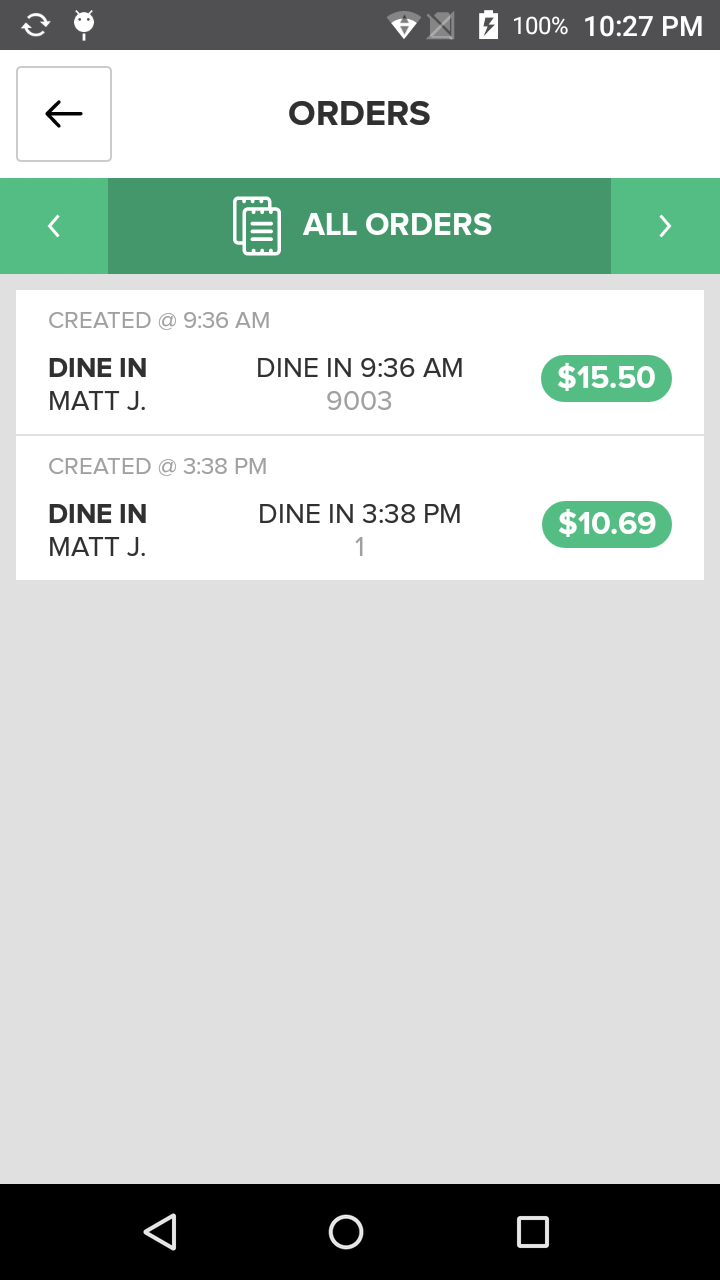
My Orders and All Orders
When an Order is placed on Hold it will then be moved to the Held Orders section on the Home Screen of the Heartland Point of Sale app. To view the Held Order, select either the My Orders tab or the All Orders tab located on the top navigation ribbon of the screen.
My Orders will display only Held Orders that are specific to the current user logged in the POS.
All Orders will display all orders that are currently placed on Hold regardless of who was assigned to the order or where the order originated.
- To view more information about Held Orders click here.
Unsent Items
Unsent Items displays Orders containing Items that have not yet been sent to a preconfigured Station Printer. This tab allows you to view these Orders separately and for individual orders to manually be sent to the preassigned Station Printers.
- To learn more about Unsent Items click here.
Receipt Viewer
Pressing on a Held Order Tile will cause the Receipt Viewer to display a summary of the Held Order and provide options for actions you can take with regards to the Held Order. The Receipt Viewer will include information about the Items in the Order, tax information, discount information, and the Order Total that is due.
- To learn more about the Receipt Viewer for Held Orders click here.
Action Buttons
Action Buttons that are available for Held Orders are displayed above and below the Receipt Viewer in the Held Orders section in the Heartland Point of Sale app.
- To learn more about Action Buttons for Held Orders click here.