How to Send a Held Order to a Station
Heartland Point of Sale gives you the option to place an Order on hold that contains Items that need to be sent to a Station for printing, without sending the Order to be printed immediately. This is useful in situations where you wish to hold an Order for some time before sending it to a Station for preparation.
An Order placed with unsent Items will have the Unsent Items Flag, a red outline on its Held Order Tile, on the All Orders Tab. This indicates that the order contains items that need to be sent to a station and that the Order has not yet been sent. The Order will also be saved on the Unsent Items Screen of the Held Orders section until the Items have been sent for printing.
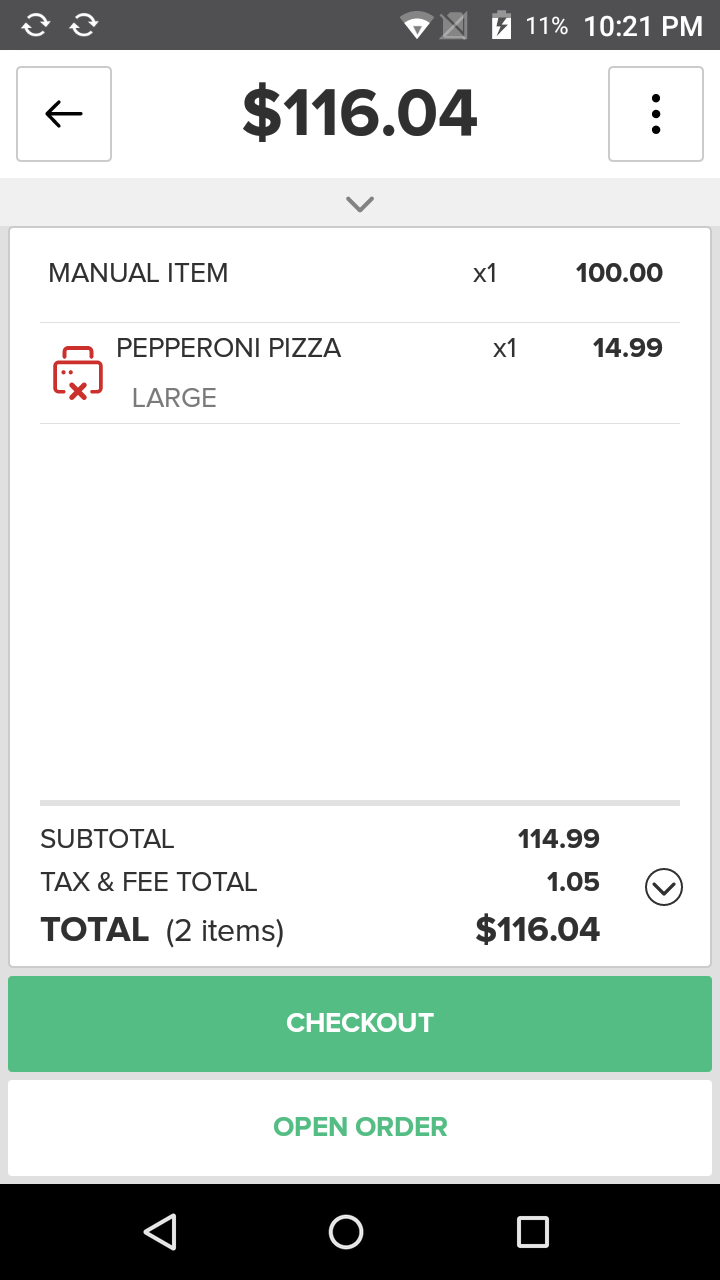
Note
The Unprinted Items Status Indicator will also be applied to a Held Order if the order contains items that need to be sent to a station for printing and an attempt to send the Order to a station for printing failed.
For help with configuring a Station see: Stations
To send a Held Order to a Station for printing, press on the Held Orders tile on the Home Screen. Find the Order you need to send to a Station and tap on the Held Order Tile in the center of the screen. This will populate the Receipt Viewer with Held Order. Press on the overflow button at the top of the screen, then select the Send to Station option from the populated list that appears. The app will send the Order to the preconfigured Station for printing and preparation. After successfully sending the Order to the preconfigured Station(s), the Unprinted Items Status Indicator and the warning that appears on the Receipt Viewer will be removed. The Receipt Viewer will be updated with a message indicating the time and date when the Order was sent to the preconfigured Station(s).
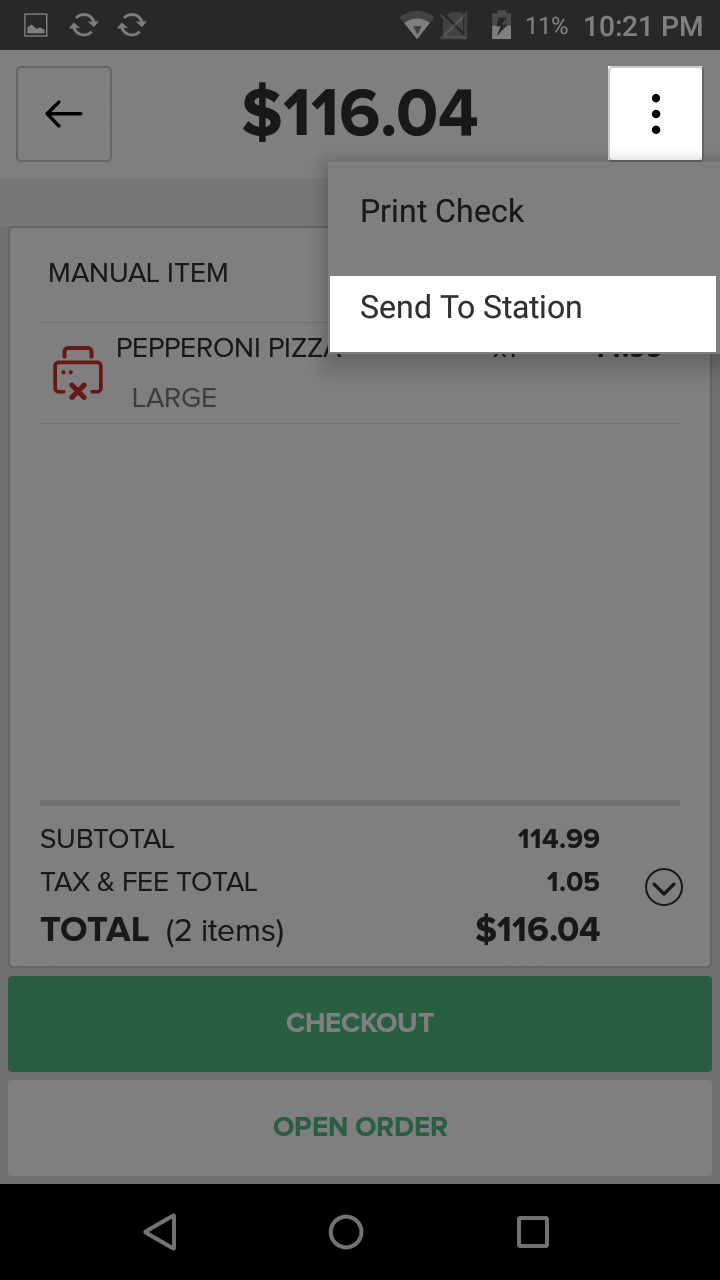
Quick Summary
- Press on the Held Orders tile from the Home Screen
- Find the Order and press on the Held Order Tile to load it in the Receipt Viewer
- Press the overflow button, then select the Send to Station option
- The Order will be sent to the pre-configured Station and the Receipt Viewer will be updated with the time and date the Order was sent to the Station.