How to Checkout Using a Debit Card
Once you’ve reached the Payment Method Screen, select the Debit Card Button at the top of the screen in the navigation ribbon. You must run a debit card through a configured terminal. Manual entry of a debit card is not an option. If you would like to run a debit card for less than the full Sales total, tap the backspace button on the debit card number pad in the center of the screen. Then enter the amount to be charged to the debit card using the numbers on the number pad. Select either the Card Button to complete the transaction.
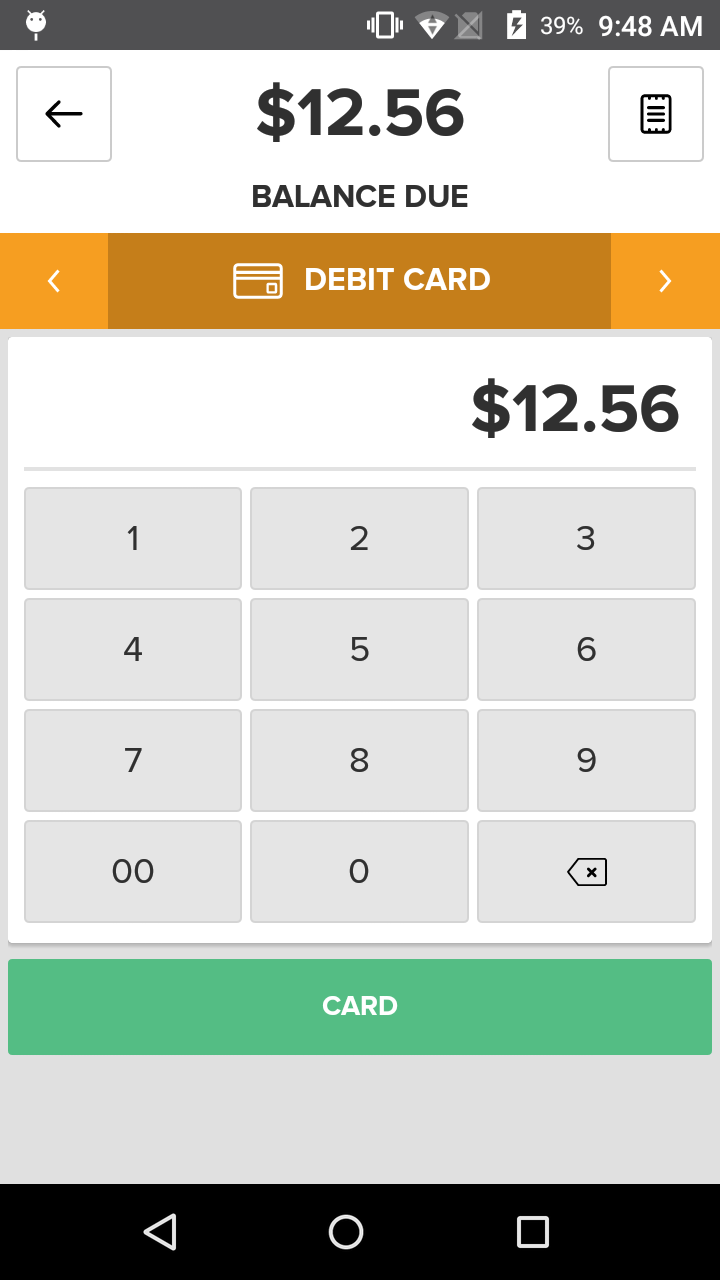
To run a debit card, you must have a terminal configured and properly connected with Heartland Point of Sale app. When you select the Card Button, Heartland Point of Sale sends pertinent transaction information to your terminal. Follow the steps associated with your specific terminal to complete the transaction.
Once the transaction is processed and you are brought to the Receipt Screen, select whether you’d like to Print a Receipt, Email a Receipt, or press the Complete Order Button to dismiss the screen. If the Print option is chosen a Receipt will print from the terminal and/or the point-of-sale hardware itself.
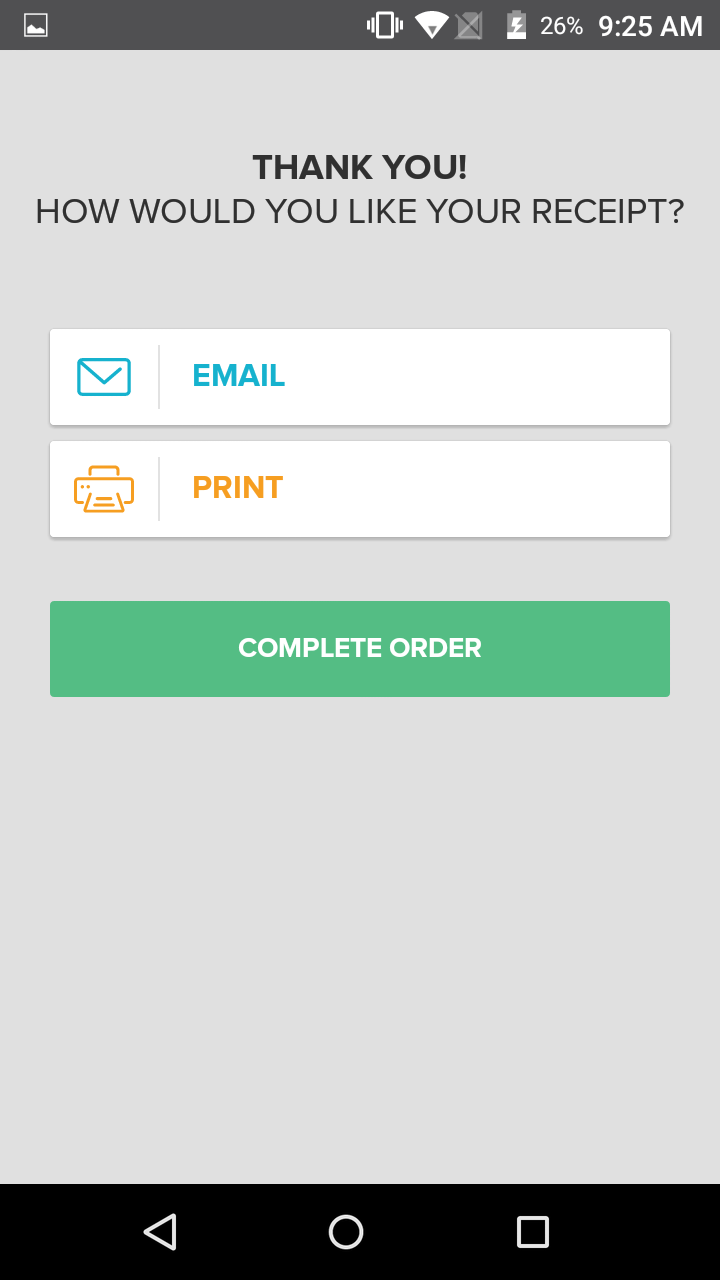
Step By Step Summary
- Select the Debit Card Button at the top of the screen in the navigation ribbon
- If you would like to run a debit card for less than the full Sales total, tap the backspace button on the debit card number pad in the center of the screen. Then enter the amount to be charged to the debit card using the numbers on the number pad.
- Tap the Card Button on the number pad in the center of the screen
- The point-of-sale will send pertinent transaction information to the terminal
- Follow the steps associated with your specific terminal to complete the transaction
- Select whether you’d like to Print a Receipt, Email a Receipt, or press the Complete Order Button to dismiss the screen