How To Edit Screen Layout Buttons
To edit a Screen Layout Button, begin by selecting Items on the left side of the Navigation Menu, and then choose Screen Layouts under the listings. On the Screen Layouts page, click the Edit Button, represented by a Pencil Icon, to the left of the Layout Button you wish to edit. You will be directed to the Edit Screen Layouts page.
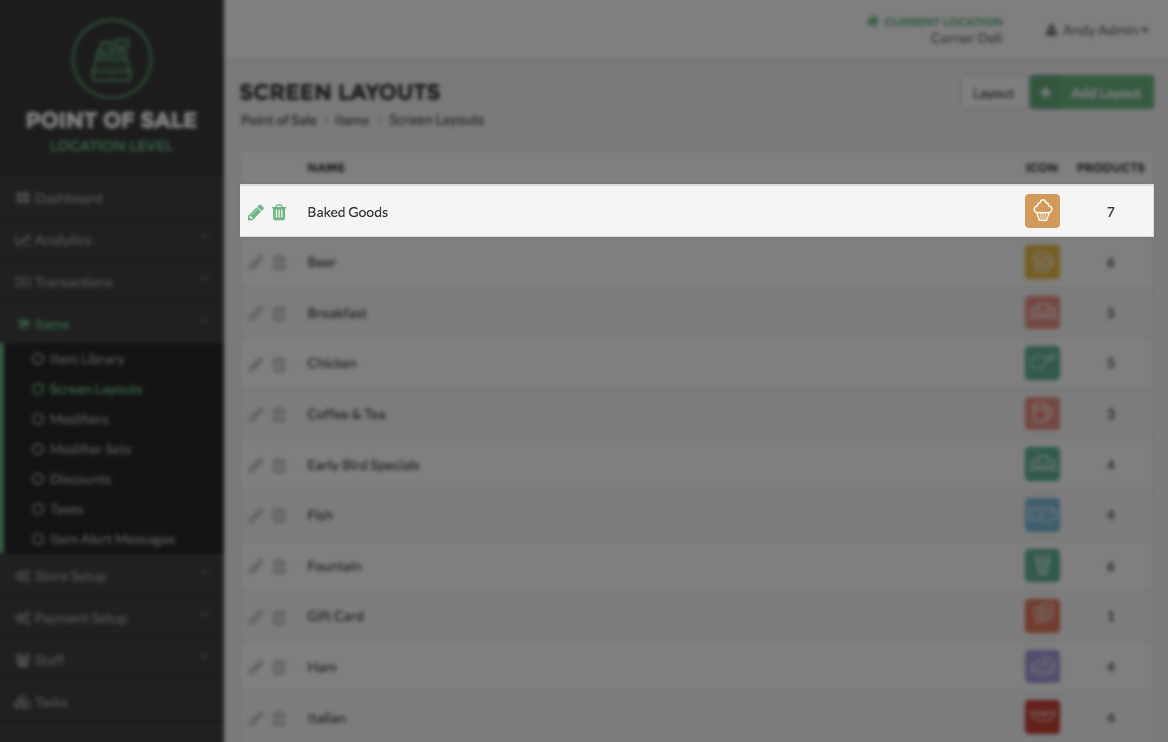
In the top panel, you can edit the Name, Color, Icon, Price, and Start/End Time for the Layout Button. Click the Save Button in this panel to save your changes.
Below that, in the Item Panel, you can choose to add more Items to the Screen Layout Button by clicking the Add Button – opening a pop-up with your Item Library Table – and then selecting more Items and clicking the Save Button. You can delete Items from the Screen Layout Button by clicking the Delete Button, represented by a Trash Can Icon, to the left of the Item in the Item Panel. Finally, you may choose to enter a new Price for a Item in the Price Override column, which will override its Account and Screen Layouts Level Price. Click the Save Button in the Item Panel when you are finished to save your changes.
Press the Done Button to return to the Screen Layouts page.
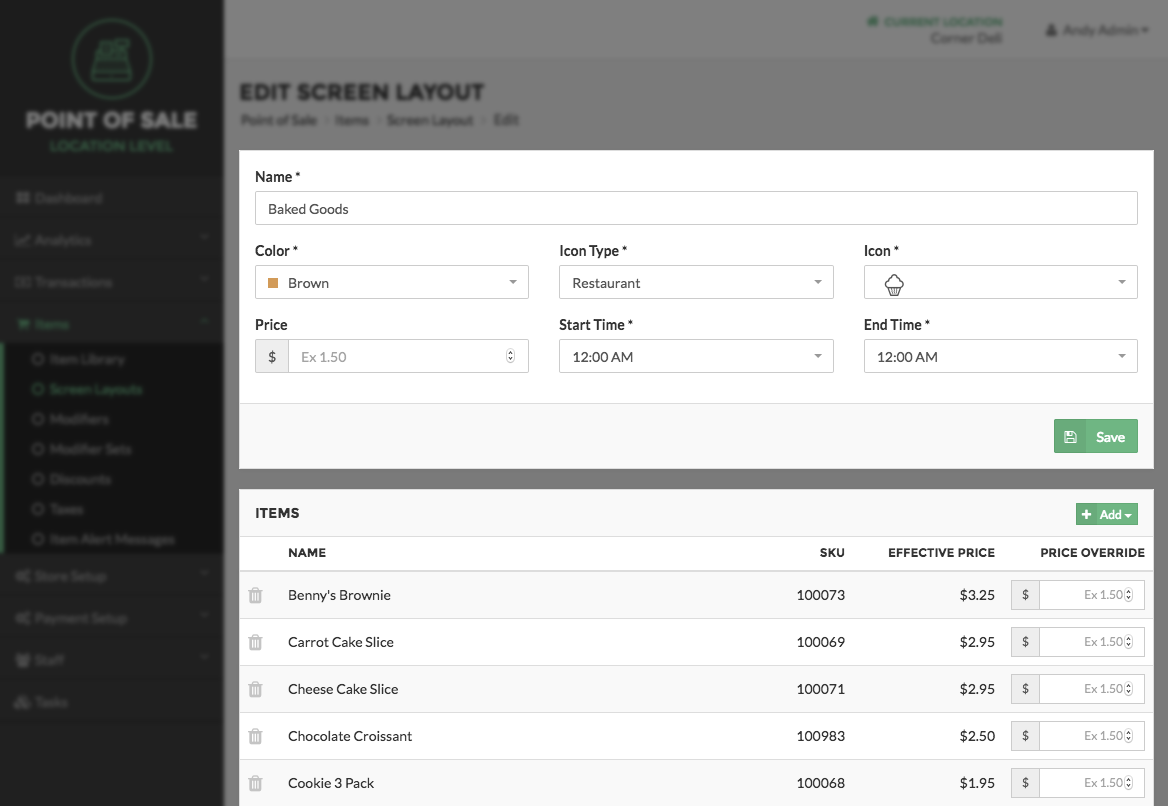
Step By Step Summary
- To edit a Screen Layout Button, Select Items on the left side of the Navigation Menu, and then choose Screen Layouts from the listings.
- Click the Edit Button, represented by a Pencil Icon, to the left of the Screen Layout Button you wish to edit
- In the top panel, edit the Name, Color, Icon, Price, and Start/End Time for the Layout Button
- Click the Save Button in this panel to save your changes
- In the Item Panel, click the Add Button at the top of the Items Panel to open a pop-up with your Item Library Table
- Add more Items to the Screen Layout Button by checking the checkbox next to each Item to be assigned to the Layout Button
- Click the Save Button at the bottom of the pop-up to add the Items to the Item Panel
- You may choose to enter a new Price for a Item in the Price Override column, which will override its Account and Screen Layout Level Price
- You can delete Items from the Screen Layout Button by clicking the Delete Button, represened by a Trash Can Icon, to the left of the Item in the Item Panel
- Click the Save Button in the Item Panel to save your changes
- Press the Done Button to return to the Screen Layouts page.