How to Delete Items
To delete an item, begin by selecting Items on the left side of the Navigation Menu, and then choose Item Library from the listings. On the Item Library page, locate the item you choose to delete and select the checkbox located on the left side of the item name.
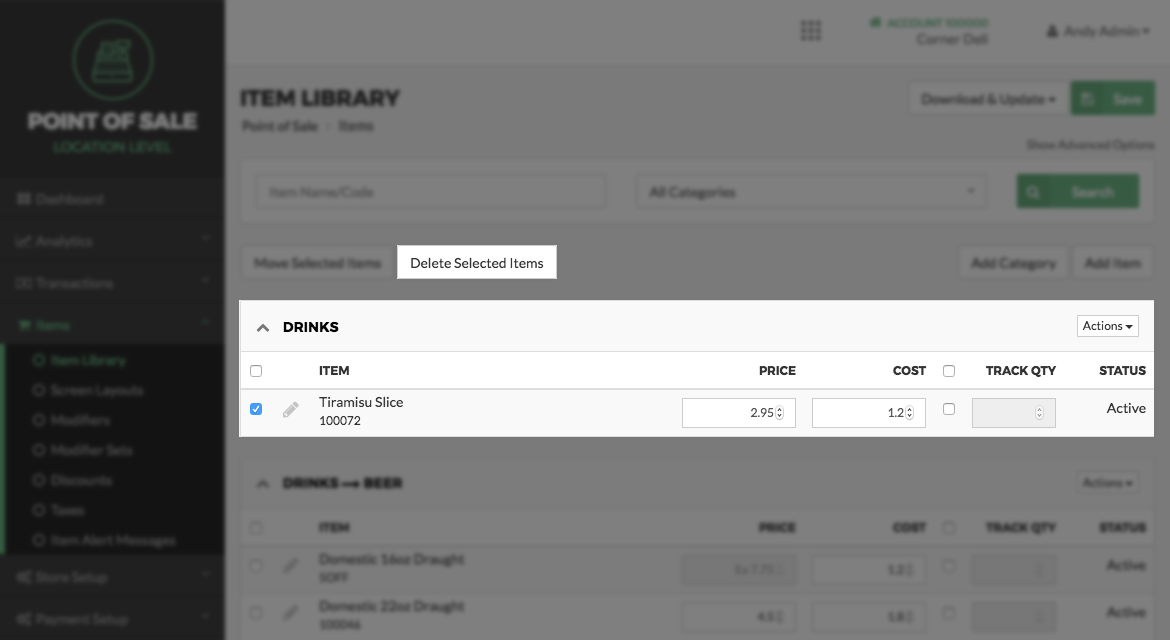
After the checkbox is selected, scroll to the top of the page and then select the "Delete Selected Items" option. This will cause a pop-up box to appear asking if you are sure you want to permanently delete the item from the library. Select the Delete button to or select the Cancel button to return to the Item Library screen.
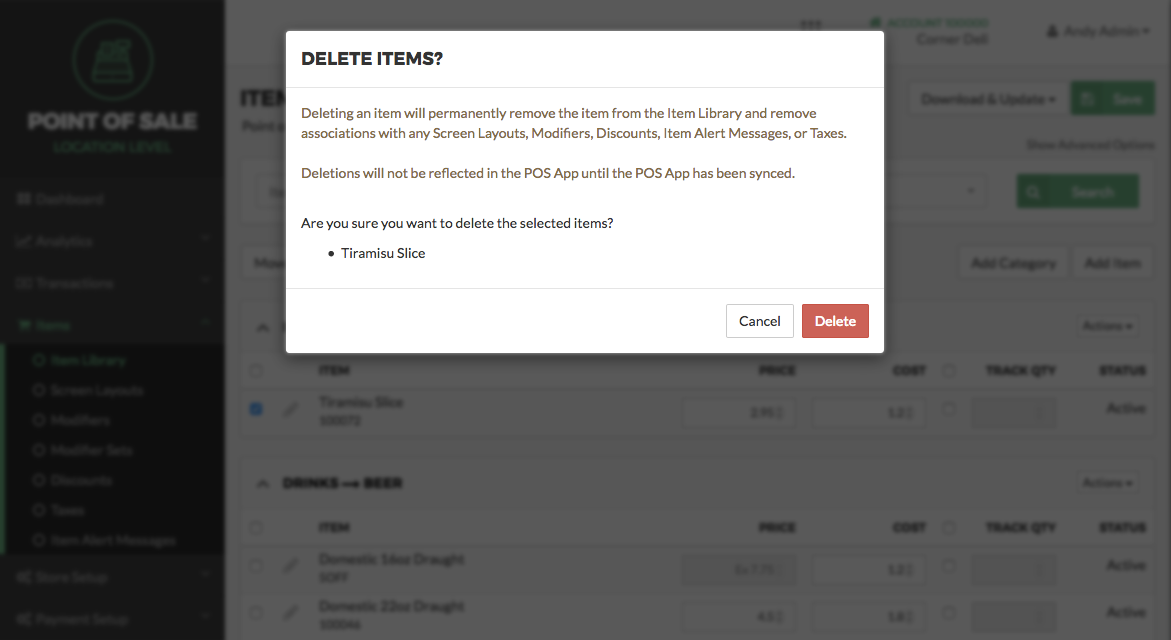
If you chose Delete on the first pop-up, a second pop-up will then appear with a warning, asking if you are sure you would like to deleted the items. It is to ensure that you are not deleting anything that shouldn't be deleted. Select Confirm to permanently delete the item or choose Cancel to return to the Item Library screen.
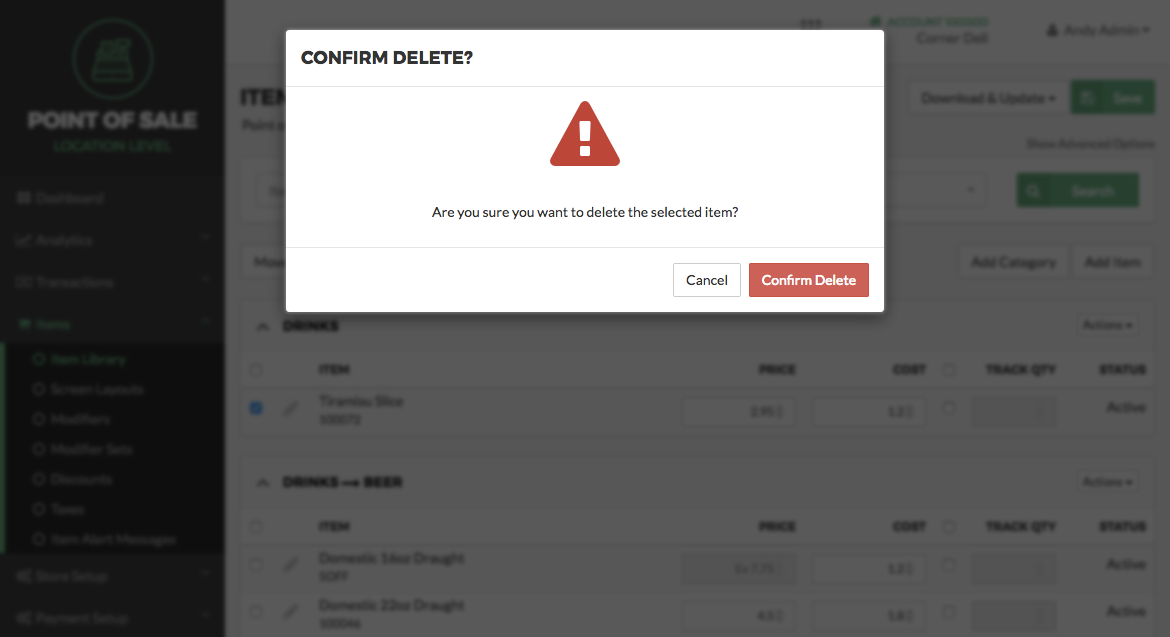
Step by Step Summary
- Select Items on the left side of the Navigation Menu, and then choose Item Library from the listings
- Locate the item you choose to delete and select the checkbox located on the left side of the item name
- Click the Actions dropdown arrow and select Delete Item option
- Select Delete to delete the Item or select Cancel to return to the Item Library screen
- Select Confirm to permanently delete the items or choose cancel to return to the Item Library screen
Concept Information
Related Tasks
How to Add a Subcategory or Group
How to Delete Categories, Subcategories, or Groups
How to Deactivate or Reactivate a Category Subcategory Group or Item
How to Edit a Category Subcategory or Group
How to Move Categories, Subcategories or Groups
How to Edit Items for a Location
How to Automatically Create Screen Layouts From the Item Library