How To Perform In-App Tip Adjustments
Click here if you are running the Heartland Point of Sale app in mode.
Select the Management Button on the Home Screen. Select the Adjust Tips Tab located at the top of the screen. Locate the transaction to which you want to apply a tip and select it.

Enter the tip amount using the number pad that appears. Press the Add Tip Button to add the tip to the transaction. Once you have completed adding tips to the all transactions and are ready to send them for processing, press the Finalize All Button. The tips are sent for processing. Once the tips are successfully captured, a No Credit Tenders to Adjust message appears in the center of the screen.
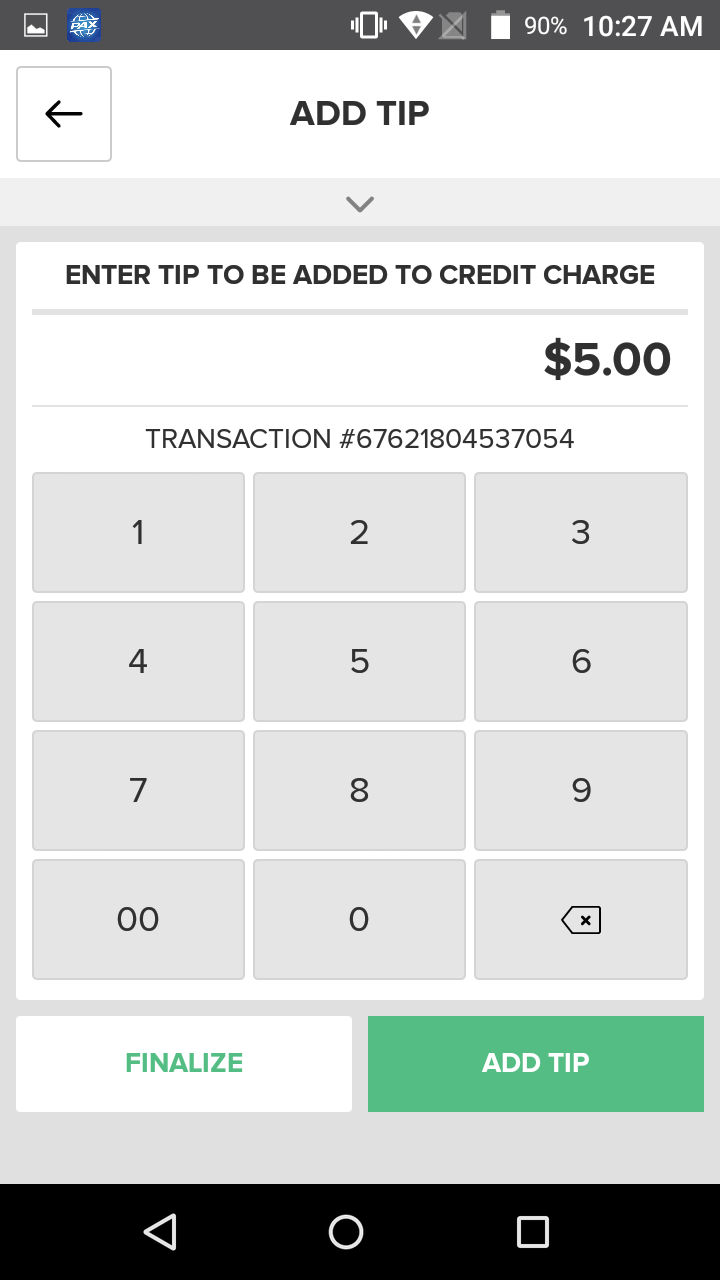
Quick Summary
- Select the Management Button on the Home Screen
- Select the Adjust Tips Tab
- Find the transaction to which you wish to apply a tip and select it
- Enter the tip amount on number pad that appears
- Press Add Tip
- To send all newly added tips to be processed, press the Finalize All Button
- Once successfully captured, a No Credit Tenders to Adjust message appears in the center of the screen