How to Close Your Register
To close your Register, select the Management Button on the Home Screen and then select the End of Day Tab. Before you close the current Batch, it can be helpful to complete the following tasks: Count Drawer, Print Z-Report.
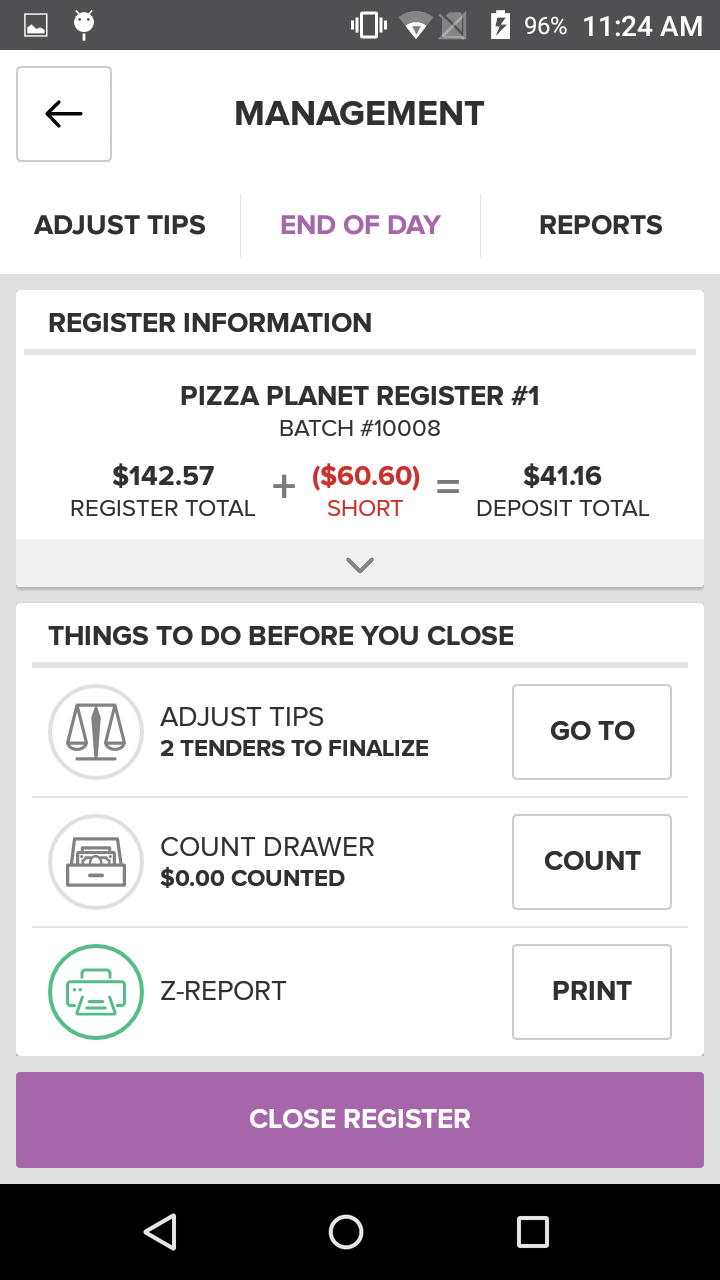
Next, you can count the amount of cash, gift certificates, and checks in your drawer to check for overages and shortages. Press the Count Button next to Count Drawer. On the Count Drawer Screen, either enter the total amount on hand for each tender type. When you are finished, entering an amount, press Add. Once you have added all amounts for all tenders, press the Save Counts Button to save your changes and return to the End of Day Tab.
Finally, you can print a copy of your End of Day Summary by tapping the Print Button next to Print Z-Report. You are now ready to close your Register. Tap the Close Register Button. If you are sure you are ready to close the register, select Yes. To return to the End of Day Screen, select No.
You will need to enter the amount of cash in your till before you can open a new batch and utilize the Orders Screens.
Step By Step Summary
- Select the Management Button on the Home Screen and then select the End of Day Tab
- Perform any necessary Tip Adjustments
- Press the Go To Button
- Count the amount of cash, gift certificates, and checks in your drawer
- Press the Count Button
- Enter the total amount on hand for each tender type and press Add, OR
- Press the Save Counts Button to save your changes and return to the End of Day Tab
- Print a copy of your End of Day Summary by tapping the Print Button next to Print Z-Report
- Tap the Close Register Button
- If you are sure you are ready to close the register, select Yes. To return to the End of Day Screen, select No
Concept Information
Related Tasks