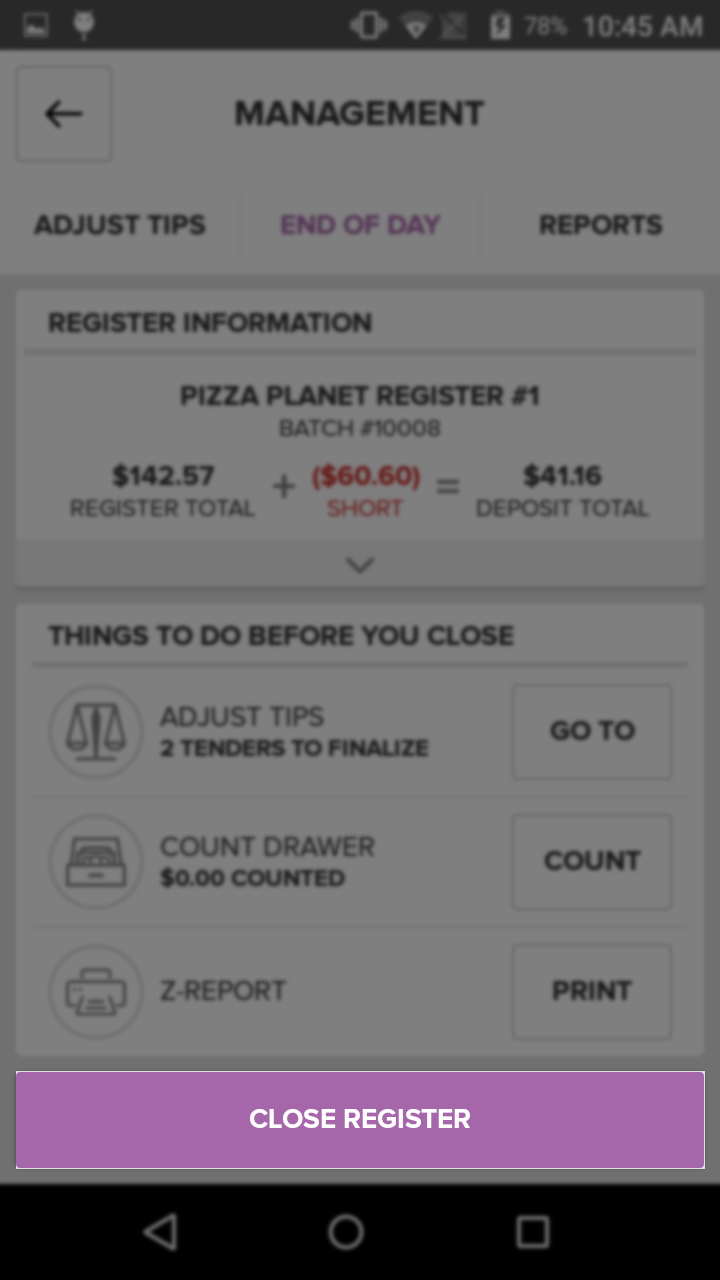End of Day
Close Your Register
To close your Register, select Management from the Home Screen, then select the End of Day Tab. The End of Day Tab allows you to count cash collected, identify cash shortages or overages, review summaries for tender types – Cash, Credit Card, Debit Card, and Gift Certificates – Adjust Tips, and print your Z-Report.
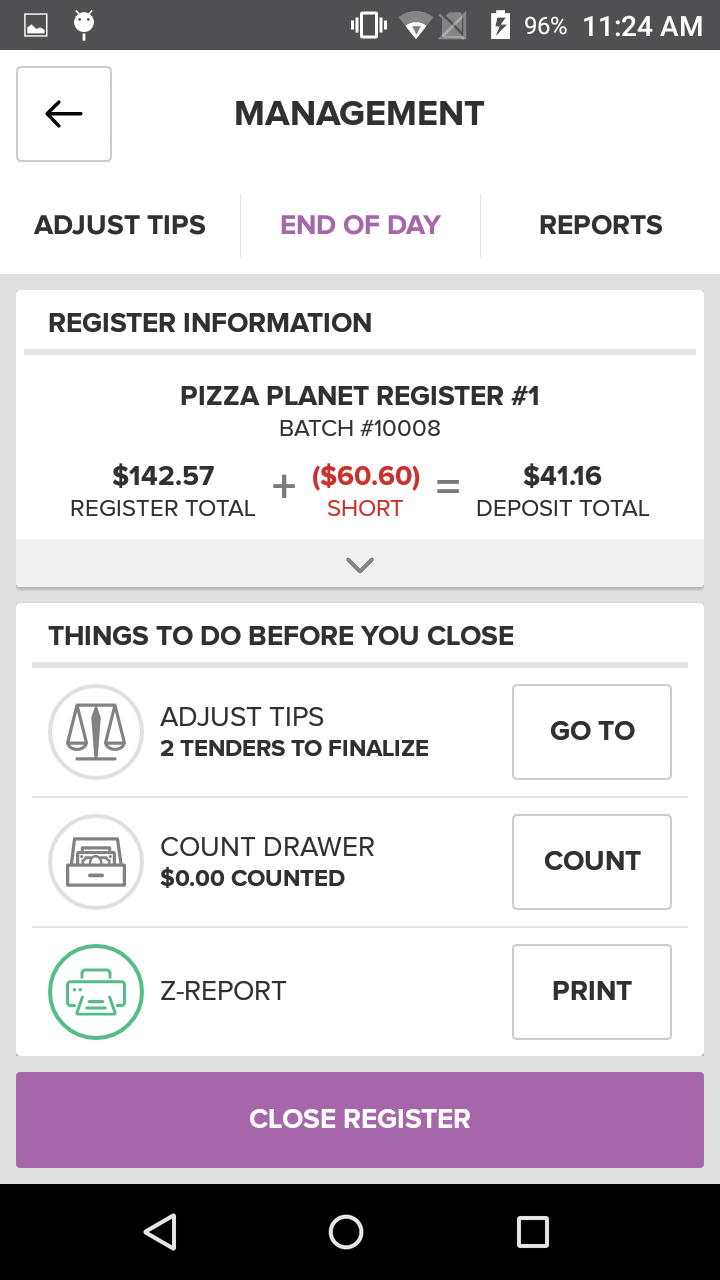
Register Information
At the top of the screen on the End of Day tab you will see the current Register Name, Register Number and open Batch Number. Below this there is an equation made up of the Register Total, the Over/Short Amount, and the Deposit Total. The Register Total is the total amount earned for all Sales completed during the current Batch. The Over/Short amount represents how much Cash is missing or in surplus in your Register based on a manually entered count of the cash drawer. To enter this information, make sure to perform the Count Drawer action. The Deposit Total is the total amount that you will take to the bank to deposit.
Select the dropdown arrow on the Register Information tab to display an itemized summary of each type of tender received during the current Batch.
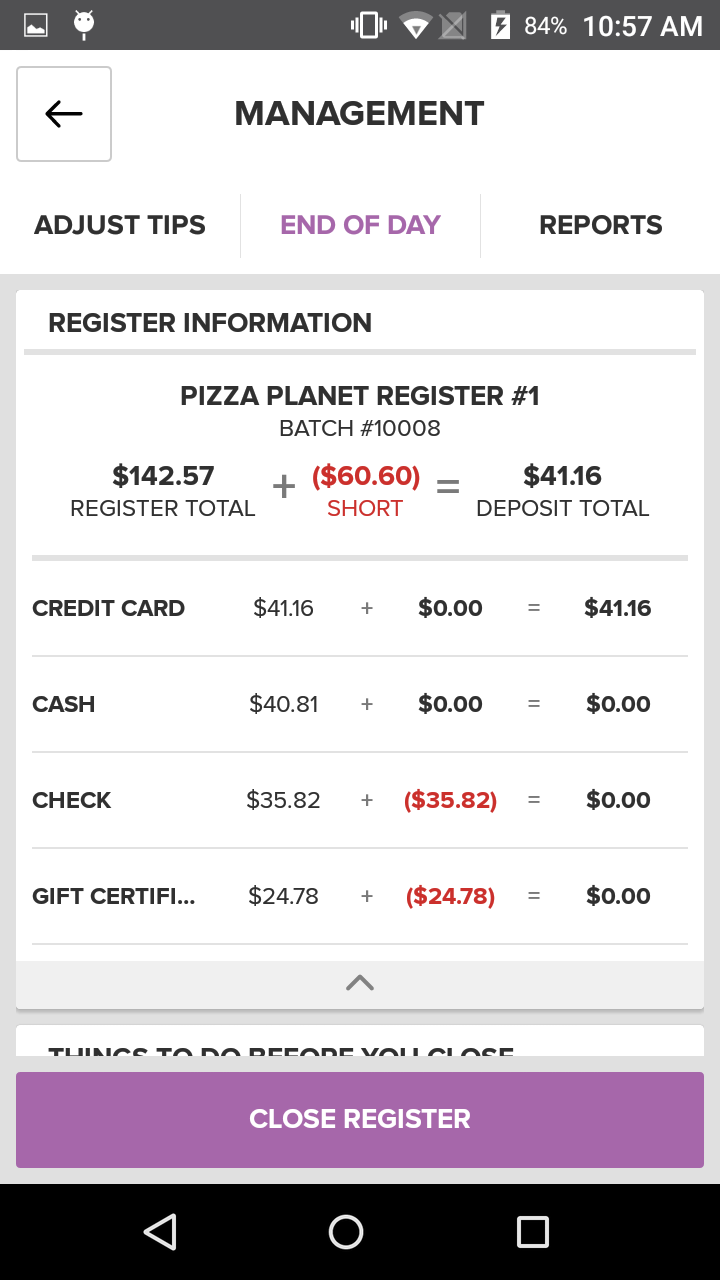
Things To Do Before You Close
Tip Adjust
The Tip Adjust tab or Tip Adjust button (Located on the End of Day tab) to will allow you to adjust credit and debit card tenders. After selecting the individual credit tender to adjust, use the keypad to the right to enter the corresponding tip.
In order to complete a Tip Adjustment, you must enable restaurant tipping within the Portal. Tip Adjustment can only be performed when there are credit transactions in the batch. A batch that contained only cash transactions, for instance, would not have any transactions on which Tip Adjustment could be performed.
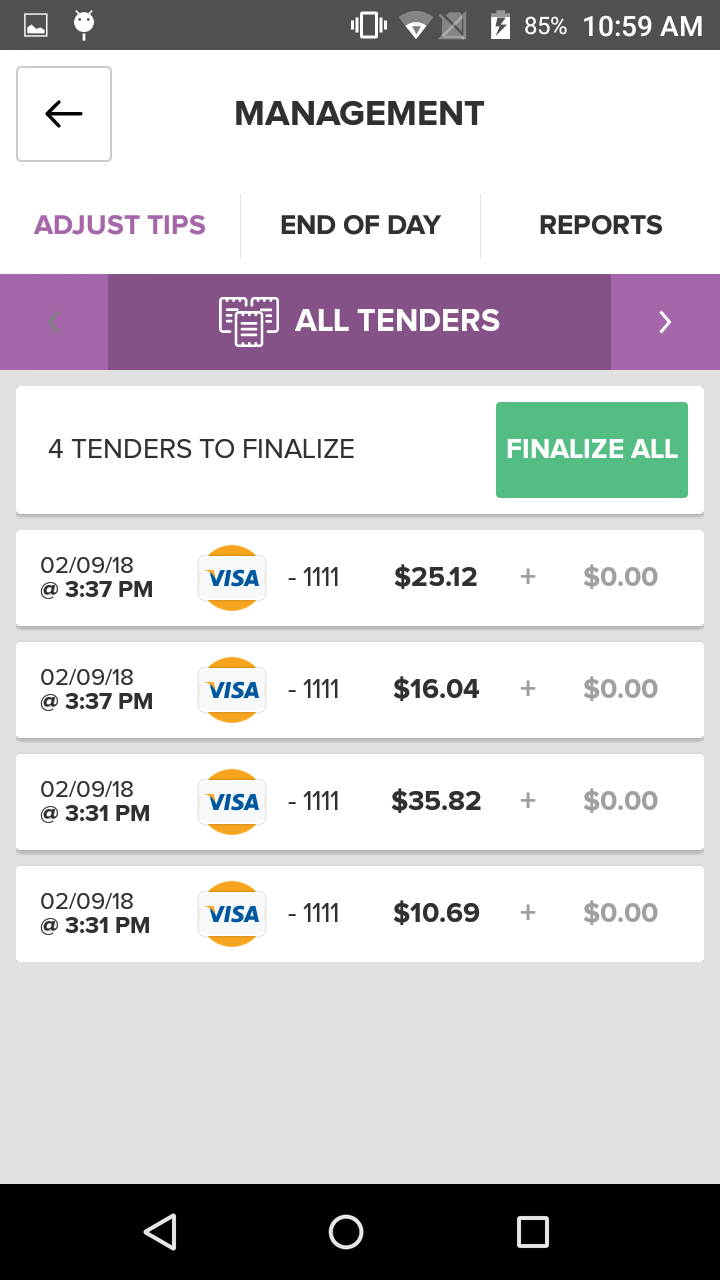
Count Drawer
Selecting the Count Drawer Button takes you to the Count Drawer Screen where you can enter the total amount of cash, gift certificates, and checks in the drawer using the keypad in the center of the screen. After you have entered the amount of cash, gift certificates, and checks in the drawer, press the Save Counts Button to save your changes and return to the End of Day Screen.
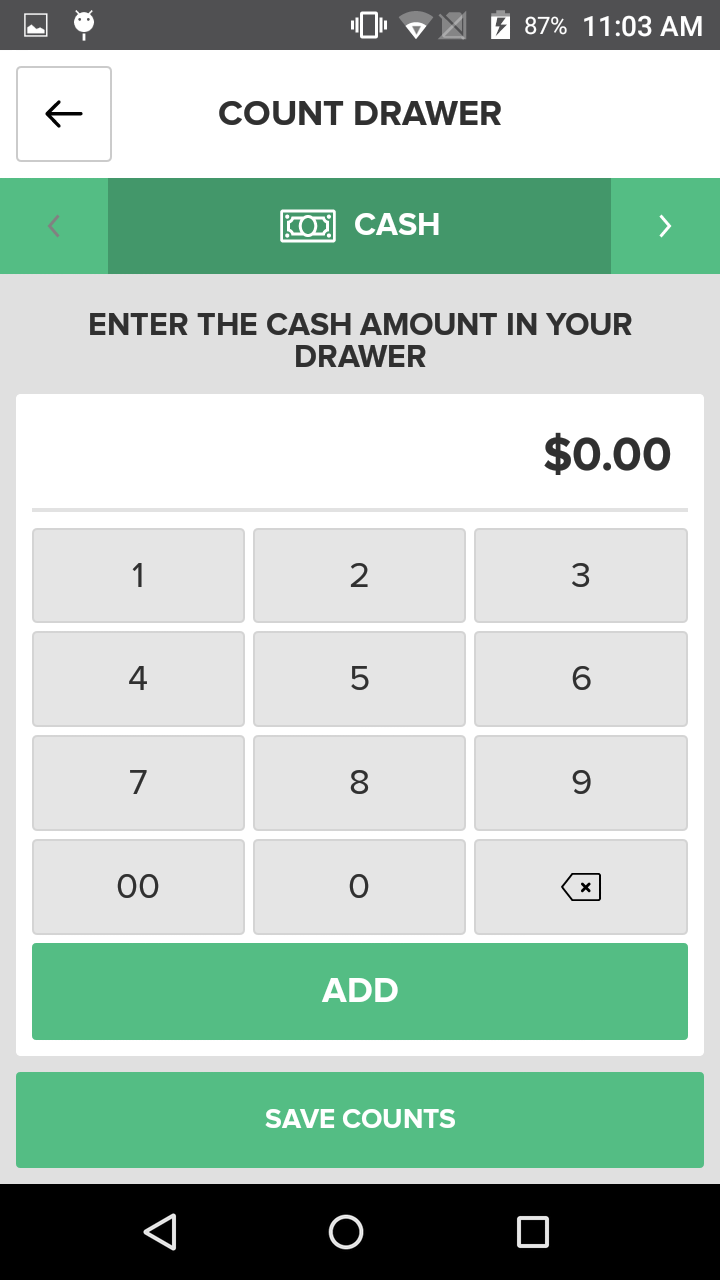
Print Z-Report
To print or email a copy of the Batch Overview provided on the End of Day Screen. Press the Print Button next to Print Z-Report, at the bottom of the End of Day Tab, to print a copy of the report. This can be useful for filling out deposit slips and general record keeping.
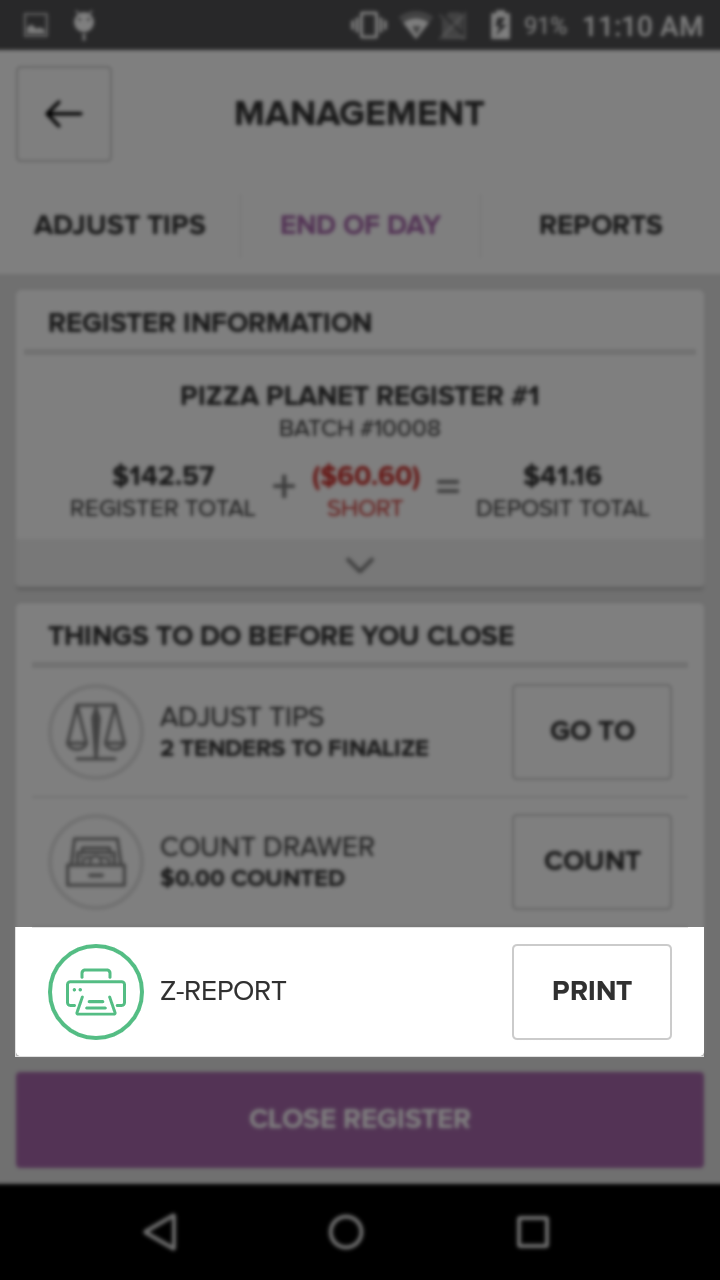
Close Register
Pressing the Close Register Button will cause a pop-up to appear asking you to confirm that you would like to close the Register. If you select yes the current batch and will return you to the Home Screen. If you select No, you will return to the End of Day tab. The next time you press the Sale Button on the Home Screen your a new Batch will automatically be opened, and you can then start a new Sale.