How to Reprint or Resend a Receipt
To reprint or resend a receipt, select the Orders Button from the Launch Screen, and then select the Completed Tab. Find the Order for which you wish to obtain a new receipt on the Completed Screen. If the Order is not included in the current Batch, use the Search Screen to locate the transaction by either entering the Date / Time for the time period during which the Order occurred, or by entering the Order Number. Or, if the Order is a Refund, press the Refunded Button in the left column and find the refund Order in the Orders List.
Once you have identified and located the Order that requires a new receipt, press on the panel that contains the Order in the Orders List. The order will be loaded in the Receipt Viewer on the right side of the screen.
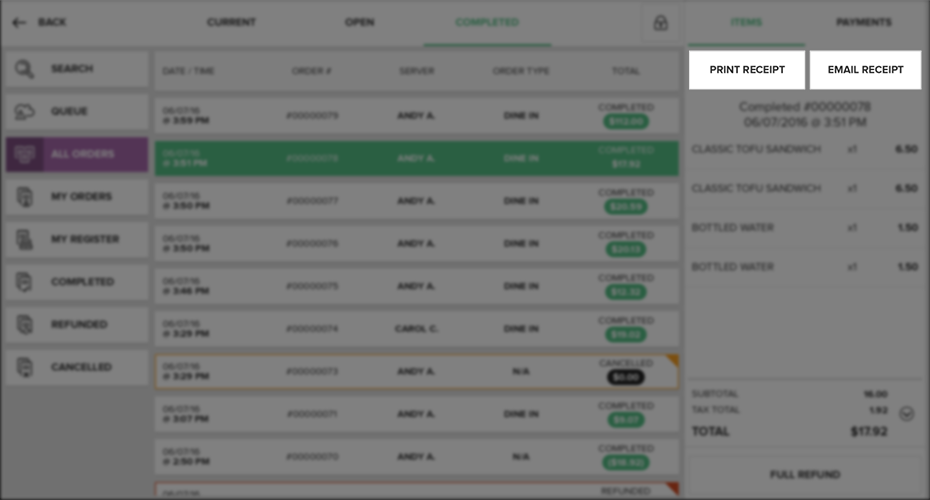
To re-send a receipt by email, press on the Email Receipt Button at the top of the Receipt Viewer. This will display the Customer Email Receipt Screen. Enter an email address using the onscreen keypad and either press the Enter Button on the keypad, or the Send Email Button to send an email receipt for the selected Order to the email address entered. The app will display a notification at the bottom of the screen saying Email Sent.
To re-print a paper receipt, press on the Print Receipt Button at the top of the Receipt Viewer. This will print a receipt at the configured Printer for the selected transaction.
Note
When attempting to re-send a receipt by email while your register is in Offline Mode, you may follow the normal procedure. Heartland Point of Sale will store the request and send the receipt by email when your Internet connection is restored.
Quick Summary
- Select the Orders Button from the Launch Screen, and then select the Completed Tab
- Find the Order for which you wish to obtain a new receipt
- Scroll through the Orders List in the center of the screen, OR
- Select the Search Button in the left column and search for the transaction by either entering a Date / Time range or by entering the Order Number
- Once located, tap the relevant Order. The Order information will load in the Receipt Viewer on the right side of the screen.
- To re-send a receipt by email, press the Email Receipt Button at the top of the Receipt Viewer.
- Enter an email address and press the Enter Button on the keypad, or the Send Email Button
- To re-print a paper receipt, press the Print Receipt Button.
- This will print a receipt at the configured Printer
- Check your Printer for the printed receipt.