How to Activate or Deactivate Taxes
This user guide is not intended to be, nor should it be construed as, tax or legal advice.
An Active Tax displays for use inside Heartland Point of Sale. An Inactive Tax will not appear inside Heartland Point of Sale.
To activate or deactivate Taxes, select Items on the left side of the Navigation Menu, and then select Taxes from the listings. On the Taxes page, select the edit Tax button, represented by a Pencil Icon, located on the left side of the Tax you would like activate or deactivate.
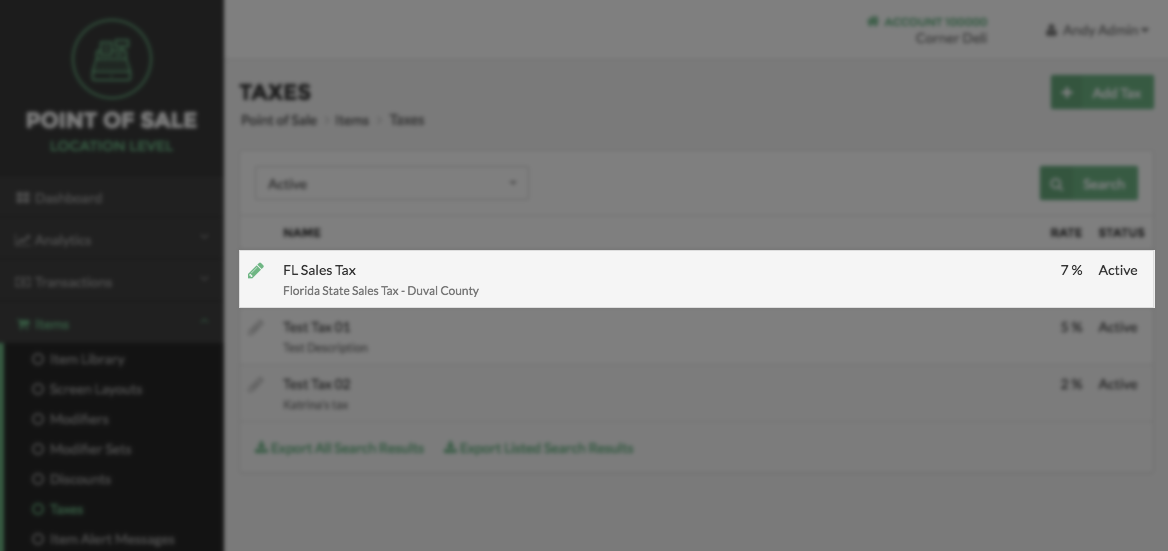
To make the Tax Inactive, uncheck the checkbox at the top of the page next to Active. To reactivate a previously Inactive Tax, select the checkbox next to Active. Click the Save Button in the top panel when finished. Click Done at the bottom of the page to return to the Taxes Page.
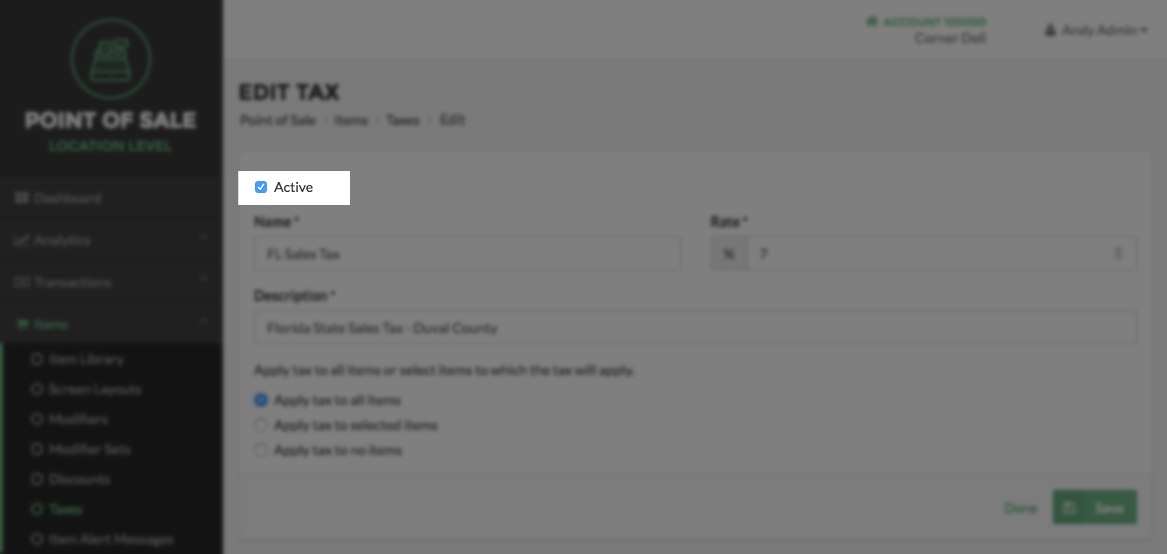
Step by Step Summary
- Select Items on the left side of the Navigation Menu, and then choose Taxes from the listings
- Select the Pencil Icon on the left of the Tax you would like to edit
- Select/Deselect the checkbox next to Active at the top of the screen
- Click the Save Button in the top panel when finished
- Click Done at the bottom of the page to return to the Taxes Page
Concept Information
Related Tasks