How to Edit a Discount
To Edit a Discount, select Items on the left side of the Navigation Menu, and then choose Discounts from the listings. Then locate the Discount you choose to edit and select the Edit button, represented by a pencil on the left side of the Discount name. You will then be directed to the Edit Discount page.
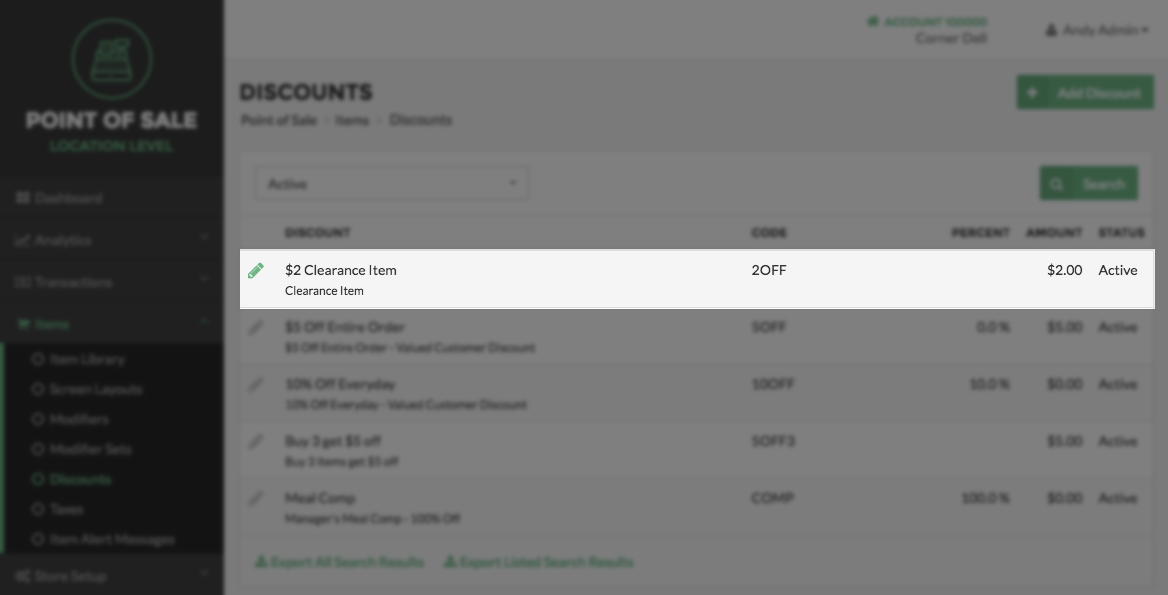
On the Edit Discount page, edit the information you wish to change. To set the Discount Status as Active or Inactive, check or uncheck the Active checkbox. An Active Discount will be displayed for use inside Heartland Point of Sale. An Inactive Discount will not appear in Heartland Point of Sale. Click Save when finished.
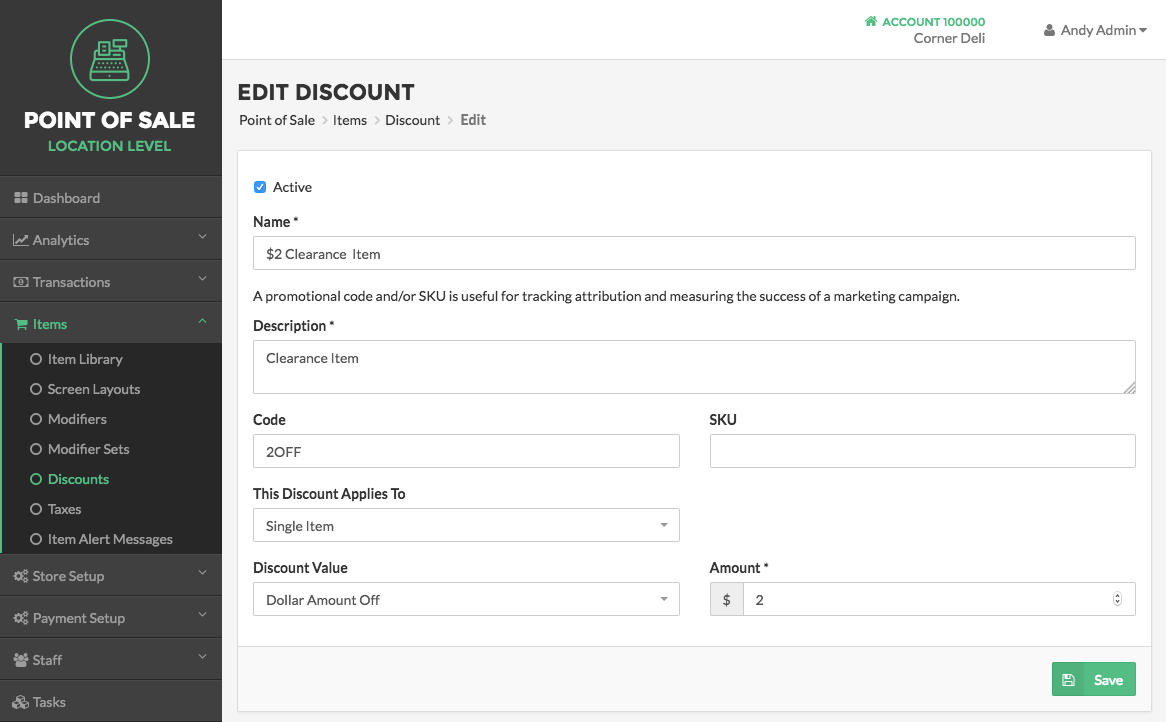
Next, select the Items attached to the Discount and Groups of Users who have access to use this Discount. To do this by select or deselect the checkboxes next to each option.
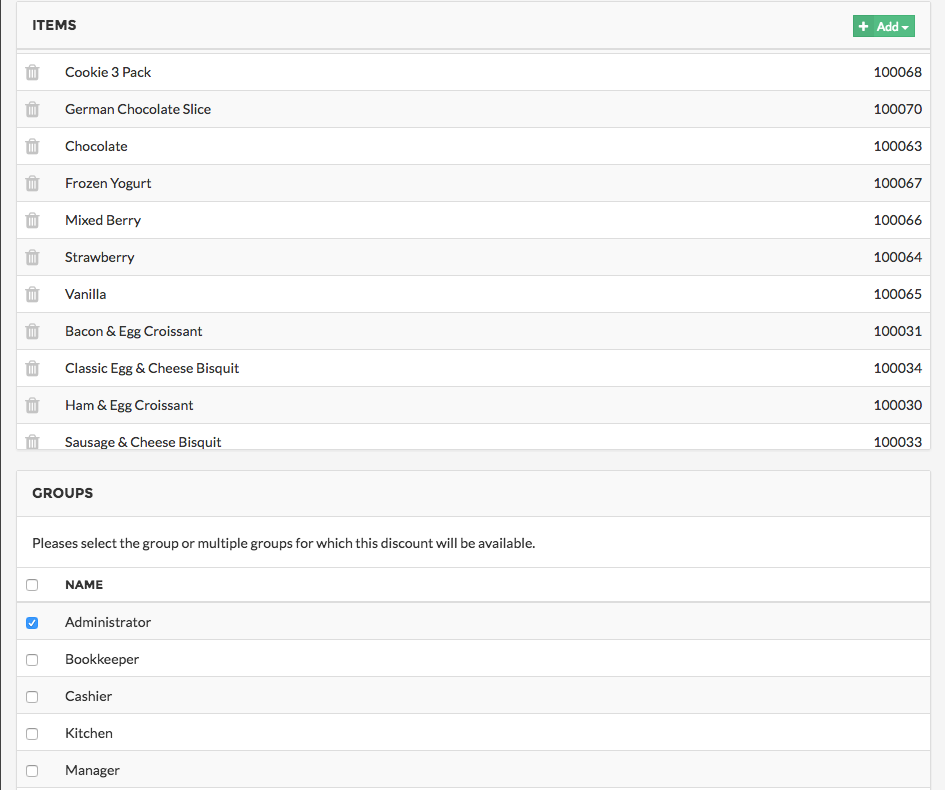
Select Save located at the bottom right side of the screen when finished, or select Done to return to the Discounts Page.
Step by Step Summary
- Select Items on the left side of the Navigation Menu, and then choose Discounts from the listings
- Click the Pencil Icon to the left of the Discount you would like to edit
- Make the edits of your choice
- Select the Save button when finished
Concept Information
Related Tasks