How to Sync Changes to the App
After making changes in the portal, you'll need to sync the Heartland Point of Sale App to ensure the changes have taken affect.
To sync the App, begin by navigating to the Home Screen on the POS.
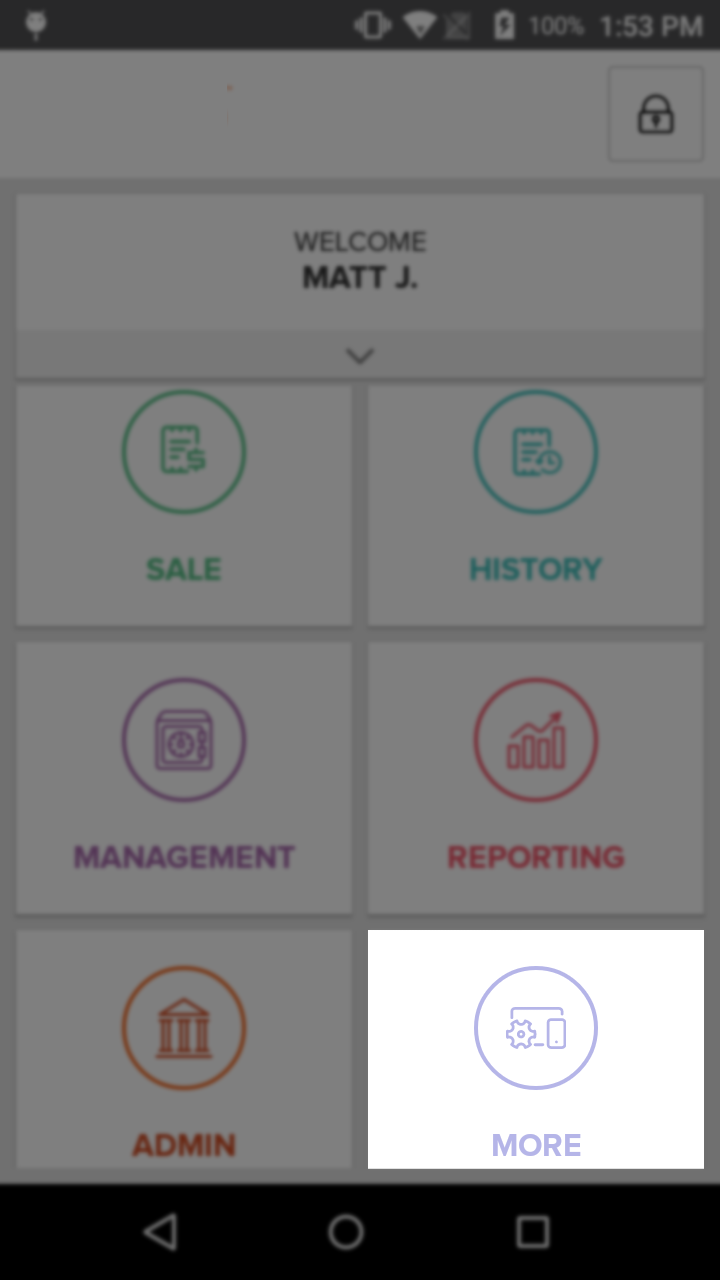
Select the More button and then tap the Sync Now button located on the pop-up that appears.
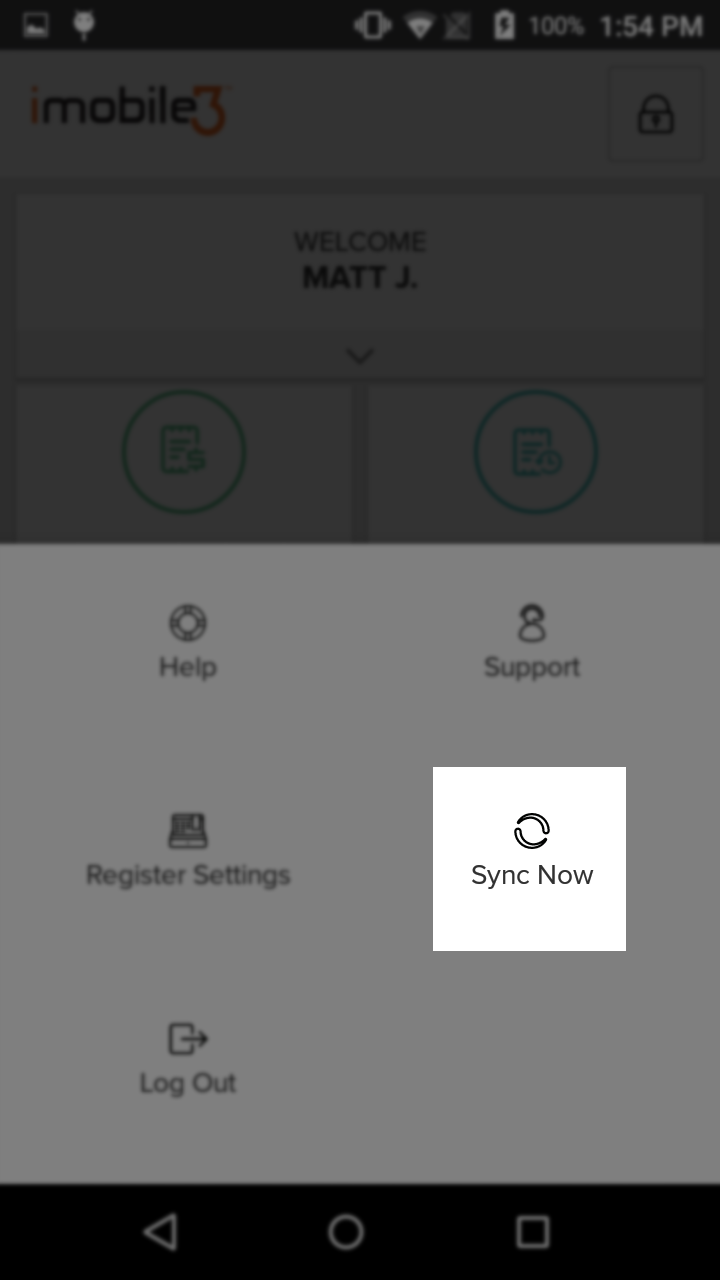
You will see a display message stating that the App is syncing. Once the App is finished syncing it will resume as normal and the changes you made should reflect those made in the portal.
Step by Step Summary:
- Navigate to the Home Screen of the Heartland Point of Sale App
- Select the More button and then tap the Sync Now button on the pop-up that appears
- Wait until the Syncing message finishes and the App to resume as normal