How to log in using PIN Login
After you have completed the Initial Setup of the account and the application is installed on the Heartland Point of Sale, users will have the option to log into the POS by using the PIN Login feature instead of using their username and password.
To log in to the POS using PIN Login, begin by tapping the POS to ensure it is currently logged out or locked.
Once you are logged out or the screen is locked, tap the anywhere on the POS display to enable the PIN Login screen. Enter your 6 digit PIN, the POS will then automatically sync and log into the application. Alternately, if you a logged out, a user may still choose to log in by using their username and password by selecting the " Log In with Username" button at the bottom of the screen.
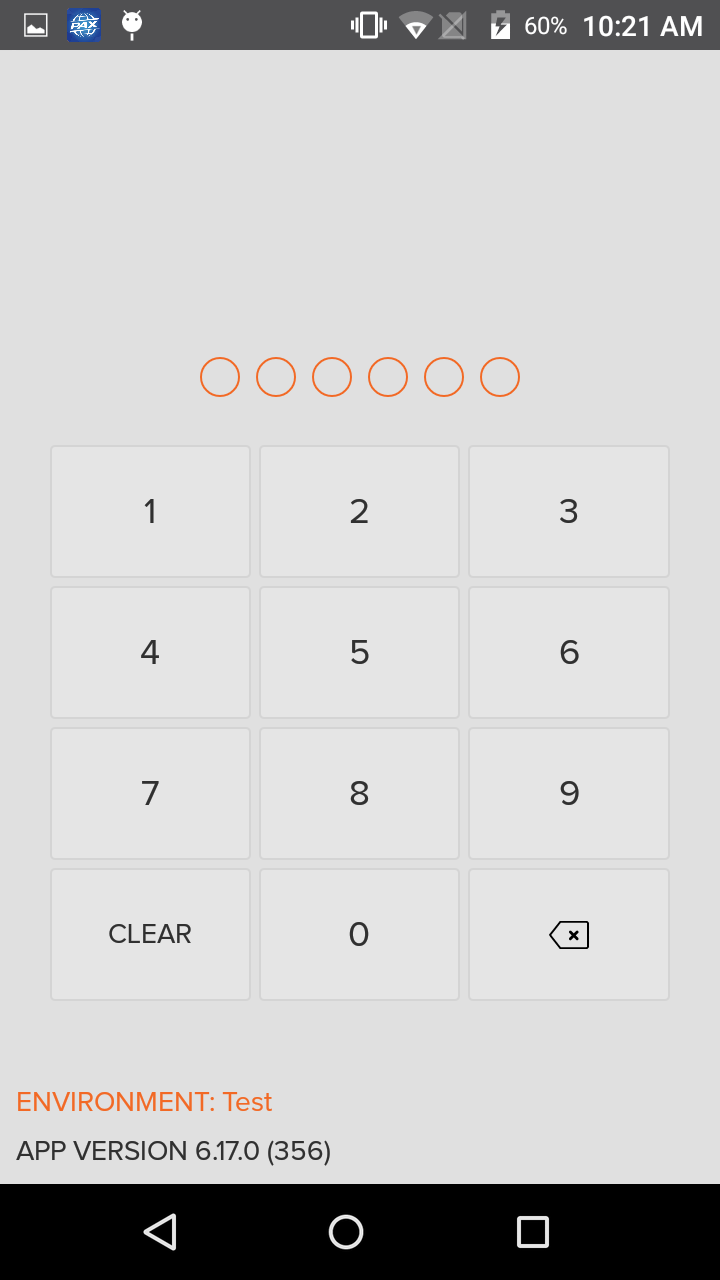
Step by Step Summary
- Ensure the POS is logged out or locked
- Tap anywhere on the POS display
- Enter 6 digit PIN
- App will sync and log in