How to Activate or Inactivate Users
To Activate or Inactivate a User, click Staff in the Navigation Menu, then select Users from the Staff Expanded Menu. All current Users are displayed in a table. Locate the User you would like to edit by scrolling or utilizing the search field. You can search by Username, and/or filter Users by Location. Click the Search Button after filling in the desired information. Click the Pencil Icon to the left of the User you would like to edit.
To make a User Inactive, so that they cannot access the Heartland Point of Sale system, deselect the checkbox next to Active in the top panel. To reactivate the User, select the checkbox so it is filled with a check..
Click the Save Button in the top panel when finished. Click Done at the bottom of the page to return to the Users Page.
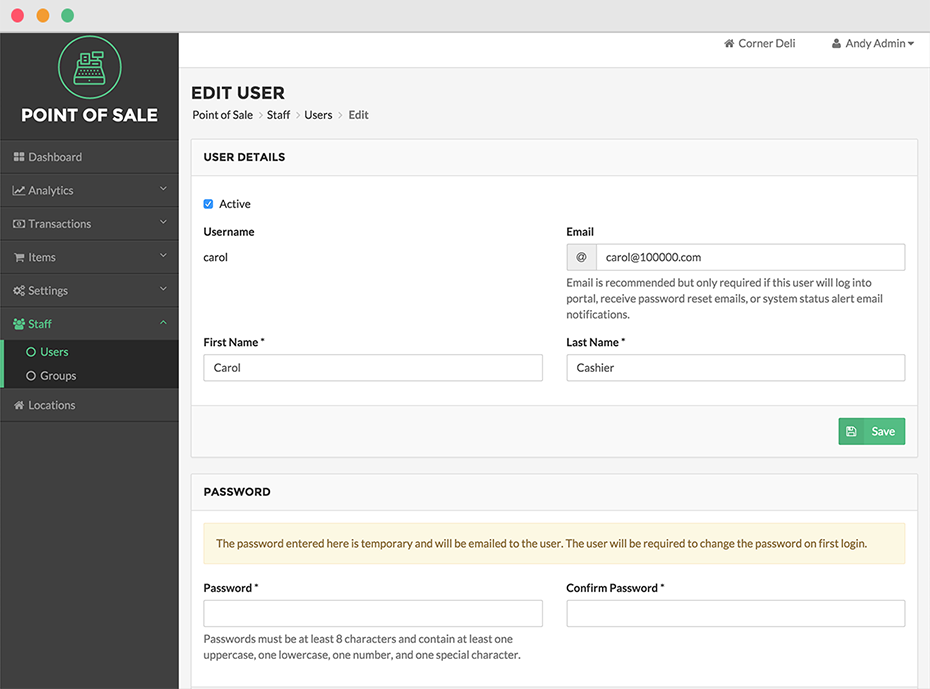
Quick Summary
- Click Staff in the Navigation Menu, then select Users from the Staff Expanded Menu
- Locate the User you would like to edit by scrolling or utilizing the search field
- Click the Pencil Icon to the left of the User you would like to edit
- To make a User Inactive, so that they cannot access the Heartland Point of Sale system, deselect the checkbox next to Active. To reactivate the User, select the checkbox so it is filled with a check
- Click the Save Button in the top panel when finished
- Click Done at the bottom of the page to return to the Users Page