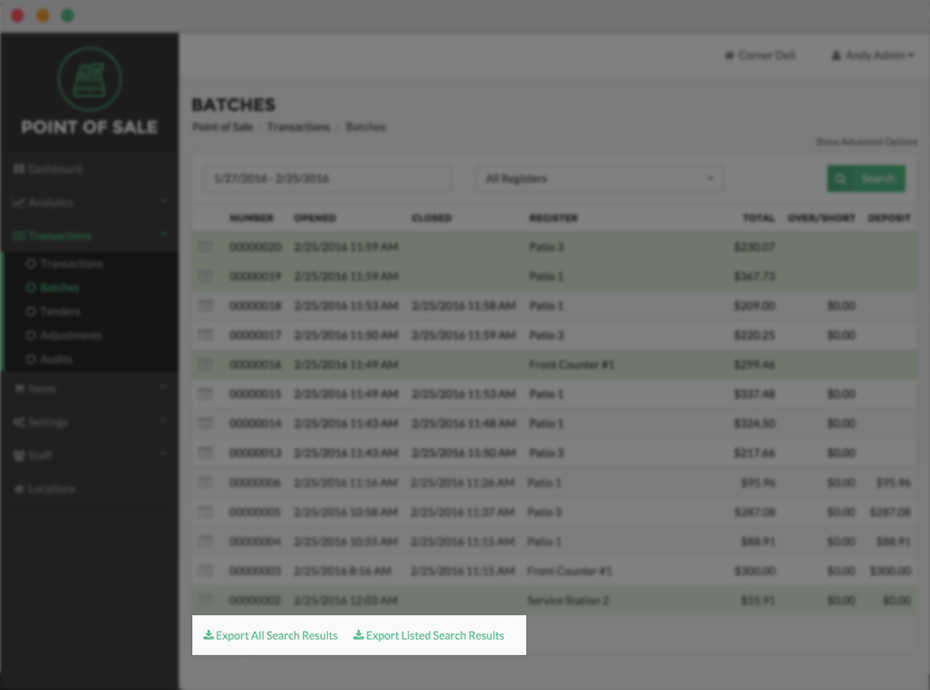Batches
The Batches Page under the Transaction Expanded Menu displays all open and closed Batches, according to the Date Range,
The primary Batch Table displays identifying Batch information, when and where the Batch was closed, the total amount in the Batch, any amounts over or short, and the amount of the final bank deposit associated with the Batch. By clicking Show Advanced Options above the Search Button, you can search Batches by Date, Register, Batch Number, and by Batch Size (Lower Amount search threshold, and Upper Amount search threshold).
Batch Numbers
Batch numbers are assigned automatically when a new batch is opened for a register. The batch numbers are sequential and will start at 00010001 and will continaunue to increase with each new batch that is opened. These numbers will reset when the data for an app is cleared or if an application is uninstalled and a new app is installed.
Batch Audits
Merchants also have the ability to conduct Audits for individual Batches, reviewing security and financial activity relating to the Batch, and reviewing the time and Users associate with each activity. To conduct an Audit of a Batch, select the View Summary Button, represented by a Chart Icon to the left of a Batch. Select Audits.
Export Batches
Batches can also be exported for review. Selecting Export All Records at the bottom of the Batches Page will download all records available. Selecting Export Current Results will download only those records contained in search results of a Search you have conducted.